This guide shows how to install Greaseweazle software with an easy to use graphic user interface on your windows PC, first download the main Greaseweazle Host Tools archive and the GUI Menu from the links below.
Main Greaseweazle Windows Software
https://github.com/keirf/greaseweazle/releases/download/v1.22/greaseweazle-1.22-win64.zip
(More complex GUI software with lots of options and setting)
https://desertsagesolutions.com/software/greaseweazle/windows/GreaseweazleGUI-v2.128.zip
Unzip the main Greaseweazle folder to your Windows desktop from the first download link
For unzip the file “GreaseweazleGUI.exe” from the second download link and copy it into the folder you just extracted
or if you only need a simple easy to use GUI copy FluXCopy.exe inside the Greaseweazle folder
**Note (this file needs to be inside the main Greaseweazle Folder to work)
Open FluxCopy or GreaseweazleGUI.exe, by double clicking and you will see one of the main menu screens below
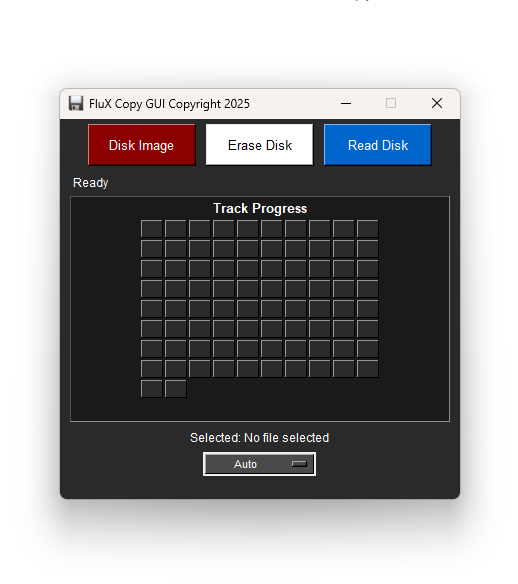

FluxCopy GUI is super simple and only has three options Select disk Image – Erase Disk – Read Disk – the disk format can be left to Auto or if you know the specific format it can be selected from the dropdown
Greaseweazle GUI Settings
If your Greaseweazle hardware is connected it will show as a device inside the USB Serial ports window, to ensure the hardware is working reliably you first need to check the data speed, It’s recommended to only use a direct connection to your PC motherboard USB 2 or faster ports, front panel USB ports and hubs may slow down the connection and cause problems and errors.
Now to test the connection speed, select “Measure Bandwidth” from the middle row, then click the “Select” button
You will now see a command window and it will give a speed reading, the test will tell you if your connection is too slow to be reliable, run the test a few times to get a consistent reading, if your connection is too slow try a different USB port on your computer or use different or shorter usb cable.
Once the speed test has passed successfully you are then ready to read and write floppy disc images, if you get verify errors when trying to write a disk try a different disk, many Double Density disks will now be over 30 year old and may be contaminated with dirt or dust or have degraded magnetic coating this can cause verify read and write errors, for older disks try using the “erase disk” function first before trying to write an image to disk.
Setting DiskDefs
To use the latest Disk image Definition’s supplied with the greasweazle gui download, select “Globals” – then choose “Use DiskDefs File“, then select diskdefs.cfg – now latest disk definitions will then be available in the the “Format” drop down box when writing disk images
Mac and Linux Greaseweazle Host Tools Software Direct Download Link
https://github.com/keirf/greaseweazle/releases/download/v1.22/greaseweazle-1.22.zip
FloppyBridge Support – Use Real Disks with WinUAE & Amiberry Emulators
You can also use your Greaseweazle to read Amiga floppy disks directly into WinUae Emulator using the the floppybridge plugin, see guide linked below
https://trumouse.com/use-real-floppy-disks-on-winuae-amiga-emulator-with-floppybridge/
-

TruMouse V2 with Case to match your System
£22.99 Select options This product has multiple variants. The options may be chosen on the product page
The main Greaseweazle Github Page is https://github.com/keirf/greaseweazle